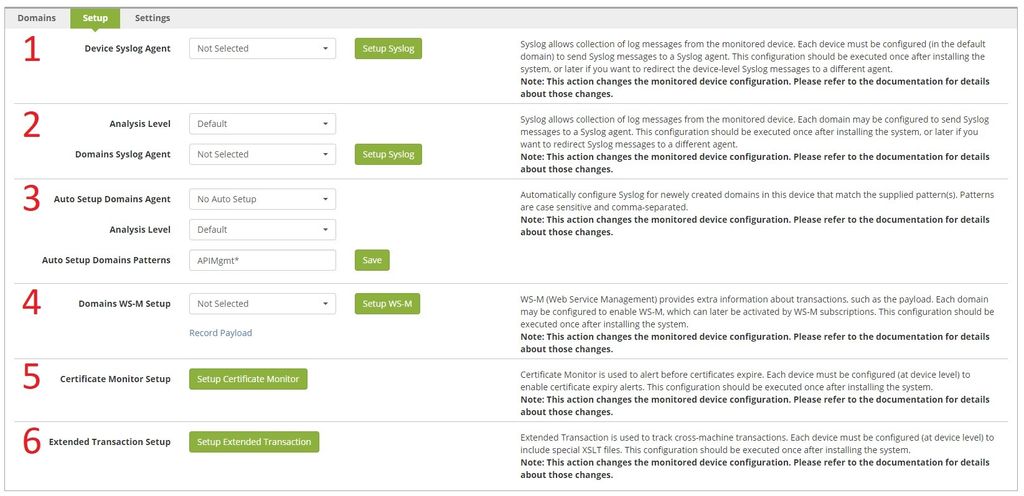Before You Begin
...
| Tip |
|---|
If you change DPOD's or the monitored device's IP address, you will need to repeat the setup |
| Info |
|---|
| If you wish to monitor transactions in the default domain, please follow the instructions in Monitoring Transactions in the Default Domain |
Right after adding the device, the "Setup" tab will be displayed, the tab is divided into six parts.
wing sections 'inside'?
- Device Syslog Agent - select the desired Syslog Agent according to the architecture design, click "Setup Syslog" and wait until the action completes successfully.
Setup Syslog for All Domains -
Tip This section will apply the same setup too all domains in the device, to select a different configuration for each domain, see the section "Domain Level Configuration" later on this page.
Select the desired Analysis Level, select the Syslog agent according to the architecture design and click "Setup Syslog", the operation may take a few minutes
- Auto Setup Domains (Optional) -
This feature will automatically detect and setup new domains created on the monitored device. This is especially useful for dynamically created API Connect domains.
Select a Syslog agent that the domains should report to, select the desired Analysis Level, enter the domain pattern (you may use asterisk as wildcard) and click save.
DPOD will scan the monitored devices every 2 minutes and will setup the new domain. You may change the scan interval on the system parameters page. (A UI service restart via the CLI is required after changing this interval)
For domains that match the auto setup pattern - DPOD will also try to detect if any domain was reset and setup it again. Domains WS-M Setup (Optional)
Tip This section will apply the same setup too all domains in the device, to select a different configuration for each domain, see the section "Domain Level Configuration" later on this page.
If you wish to record and view payloads, or to record API-C policy variables, select the desired WS-M Agent according to the architecture design and click "Setup WS-M”, the operation may take a few minutes.
For supported WS-M payload capture services see IDG WS-M payload capture support.
Click on "Record Payload" to open the payload capture page where you can start capturing payloads- Certificate Monitor Setup (Optional)
If you wish to use DPOD's expired certificate dashboard, click on "Setup Certificate Monitor"
Consult the System Parameters List ("Certificate monitoring duration in days") for information regarding the time interval parameter. Extended Transaction Setup (Optional, Deprecated)
Warning This feature is deprecated and was replaced by a non-intrusive method.
Please do not use the button unless advised by L2/L3 support.
...