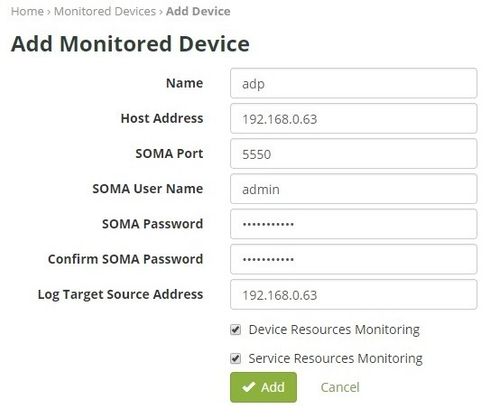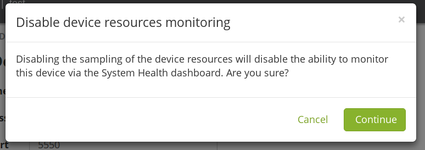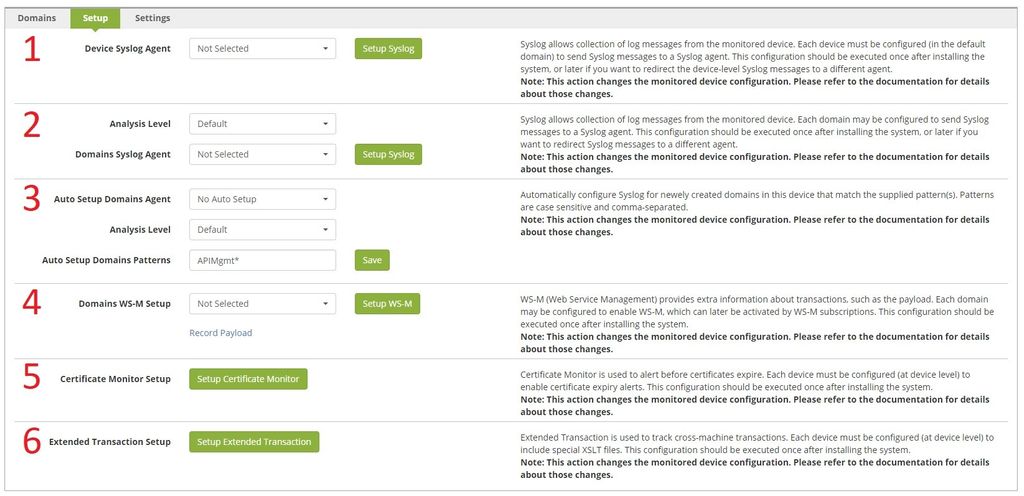IBM DataPower Operations Dashboard v1.0.8.6
A newer version of this product documentation is available.
You are viewing an older version. View latest at IBM DPOD Documentation.
Adding Monitored Devices
Before You Begin
Before adding new monitored devices to DPOD, you may backup the objects that the DPOD will alter during the configuration phase, such as the XML management interface, the WS-M agent etc.
For detailed information regarding IDG DPOD related objects backup and restore see : Backing up and Restoring DPODs IDG related configuration
Before you add a new monitored device to DPOD, ensure to perform the following:
- Check routing and access from a monitored device:
The DataPower Gateway needs to route packets to DPOD Agents through the desired interface. Validate through the DataPower's [control panel->Troubleshooting->TCP Connection Test] - Log-in to DPOD Web Console
Device Level Configuration
Add The Device In DPOD
Adding a device with a locale other than EN may cause some DPOD features to not work as expected
- Inside DPOD's Web Console, navigate to Monitored Devices [Manage->Devices->Monitored Devices] and click on “Add Device”
Enter the required information. (Consult Device Management for details)
Note that the device name must be identical to the System Identifier/Appliance Name of the DataPower Gateway as set in the IDG itself, and must meet the requirements detailed in http://www-01.ibm.com/support/docview.wss?uid=swg21668456.If you wish to add a Tenant device, enter the landlord's name but use the tenant's SOMA port, DPOD will display the tenant's name as tenant@landlord
- Click “Add”
- If you choose not to monitor device resources, this message will appear:
This means that this device's health will be missing in System Health dashboard.
Also, dashboards, reports and alerts based on data collected when monitoring device resources will not work (i.e. Device Resources dashboard). - DPOD will add the device. (Verify by locating the new device in the list of monitored devices)
When updating the "Log Target Source Address" after the device was added and syslog was setup for the device , the user must setup the syslog for device again (see below) in order for the change to take effect on the monitored device (see next item "Setup Syslog For The New Monitored Device" ).
Configure The New Monitored Device
If you change DPOD's or the monitored device's IP address, you will need to repeat the setup
Right after adding the device, the "Setup" tab will be displayed, the tab is divided into six parts.
wing sections 'inside'?
- Device Syslog Agent - select the desired Syslog Agent according to the architecture design, click "Setup Syslog" and wait until the action completes successfully.
Setup Syslog for All Domains -
This section will apply the same setup too all domains in the device, to select a different configuration for each domain, see the section "Domain Level Configuration" later on this page.
Select the desired Analysis Level, select the Syslog agent according to the architecture design and click "Setup Syslog", the operation may take a few minutes
- Auto Setup Domains (Optional) -
This feature will automatically detect and setup new domains created on the monitored device. This is especially useful for dynamically created API Connect domains.
Select a Syslog agent that the domains should report to, select the desired Analysis Level, enter the domain pattern (you may use asterisk as wildcard) and click save.
DPOD will scan the monitored devices every 2 minutes and will setup the new domain. You may change the scan interval on the system parameters page. (A UI service restart via the CLI is required after changing this interval)
For domains that match the auto setup pattern - DPOD will also try to detect if any domain was reset and setup it again. Domains WS-M Setup (Optional)
This section will apply the same setup too all domains in the device, to select a different configuration for each domain, see the section "Domain Level Configuration" later on this page.
If you wish to record and view payloads, or to record API-C policy variables, select the desired WS-M Agent according to the architecture design and click "Setup WS-M”, the operation may take a few minutes.
For supported WS-M payload capture services see IDG WS-M payload capture support.
Click on "Record Payload" to open the payload capture page where you can start capturing payloads- Certificate Monitor Setup (Optional)
If you wish to use DPOD's expired certificate dashboard, click on "Setup Certificate Monitor"
Consult the System Parameters List ("Certificate monitoring duration in days") for information regarding the time interval parameter. Extended Transaction Setup (Optional, Deprecated)
This feature is deprecated and was replaced by a non-intrusive method.
Please do not use the button unless advised by L2/L3 support.
Domain Level Configuration (Optional)
if your architectural design dictates a different configuration for domains on the same machine, you can configure them separately:
- Navigate to the domain setup page [Manage→ Devices→ Monitored Devices]
- Click the device name
- Click the domain name
- Click "Setup”
Domains may be redirected to different Syslog agents according to the architecture design. Additionally, you may choose to enable WS-M on specific domains only etc. If this is required, follow the steps below to configure specific domains. Otherwise you may skip this section
Syslog setup (Optional)
Under "Syslog Setup", select the desired Analysis Level, select the desired Syslog Agent according to the architecture design, click "Setup Syslog" and wait until the action completes successfully.
Domain WS-M setup (Optional)
Select the desired WS-M Agent according to the architecture design. Click "Setup WS-M” and wait until the action completes successfully.
For supported WS-M payload capture services see IDG WS-M payload capture support.
Click on "Record Payload" to open the payload capture page where you can start capturing payloads
Extended Transaction setup for all services (Optional, Deprecated)
Please do not use the button unless advised by L2/L3 support, this feature was deprecated and was replaced by a non-intrusive method.
Under "Services Extended Transaction Setup", click "Setup Extended Transaction for all services” and wait until the action completes successfully.
This step will MODIFY SERVICES PROCESSING POLICY. You must test and verify that the services are not affected by this change before setting this up on production environments.