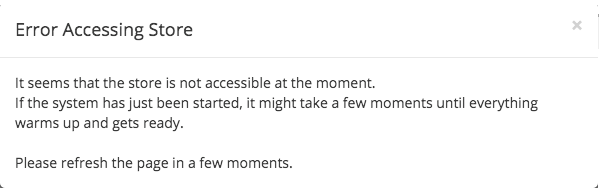If you getting this error - Reallocating unassigned shards might solve the following situations:
- An "Error Accessing Store" dialog is displayed after signing in to the system:
Or in case you have seen in the Store screen a message that alert about a Red cluster status with unassigned shards,
you should read and do the following steps:
- In the Store page, the status of the cluster is RED with unassigned shards:
The store is divided into nodes (some used to keep data, others can handle communication and there is one Master that coordinates the work).To know each node's role you can learn from the Node Type marked in redcommunications or manage the cluster). The type of each node can be found in the Nodes table under "Type" column, marked in red in the following screenshot:
Shards need to be allocated/assigned to data nodes so they can in order to be able to be populated with data. If shards are unassigned to a data node then no data can flow to the system and this the problem we want to solve.
This situation is usually happens when there is an caused by unexpected recovery of the cluster and at the time of recovery , where automatic assignment of shards was not applicable at the time of recovery for unknown reason.
What can you do ?
There is a script at To fix the issue, you may execute the following script: /app/scripts/realloc_shards.sh <Node Name>
- The
...
- <Node Name> parameter should be the name of the data node
...
- (
...
- a node of type "D" in the nodes table)
The script scans all shards and reallocate reallocates unassigned shards to the available data node provided.
In the example above we , the script should be run commandas follows:
| Code Block |
|---|
/app/scripts/realloc_shards.sh MonTie-es-raw-trans-Node-2 |
This operation may take a while depends , depending on your installation and the amount of data. Refreshing the screen in "head" application (available from Store dashboard page) will show updated up-to-date state of the assigned and unassigned shards.
Below is an example of successfull a successful execution:
| Code Block |
|---|
Reallocation node: MonTier-es-raw-trans-Node-2
Testing index 1;wdp-syslog-sys-error_i14
About to reallocate. index=wdp-syslog-sys-error_i14, shard=1, node=MonTier-es-raw-trans-Node-2
Reallocation return code is : 0, output={"acknowledged":true,"state":{"version":882,"state
Testing index 1;wdp-syslog_i260
About to reallocate. index=wdp-syslog_i260, shard=1, node=MonTier-es-raw-trans-Node-2
Reallocation return code is : 0, output={"acknowledged":true,"state":{"version":884,"state
Testing index 1;wdp-service-resources_i5
About to reallocate. index=wdp-service-resources_i5, shard=1, node=MonTier-es-raw-trans-Node-2
Reallocation return code is : 0, output={"acknowledged":true,"state":{"version":886,"state
Testing index 1;internal-operations_i6
About to reallocate. index=internal-operations_i6, shard=1, node=MonTier-es-raw-trans-Node-2
Reallocation return code is : 0, output={"acknowledged":true,"state":{"version":888,"state
Testing index 1;logical-tran-compact_i16
About to reallocate. index=logical-tran-compact_i16, shard=1, node=MonTier-es-raw-trans-Node-2
... |
...